Install Service Chain
Intended Audience
- Companies that want to build blockchains for Metaverse, GameFi, and NFTs
- dApp developers who need high TPS, minimal transaction fees, and data privacy.
- Anyone who wants to build a local private network or a ledger database for testing.
ServiceChain Overview
ServiceChain is an enterprise-level blockchain to meet companies' requirements such as value transfer, security, high performance, and customization. Kaia ServiceChain provides the following features:
- Immediate finality
- Token transfer between Kaia chains
- Data anchoring to the main chain for data integrity
- Multi-sig bridge contract to meet enterprise-level security requirements
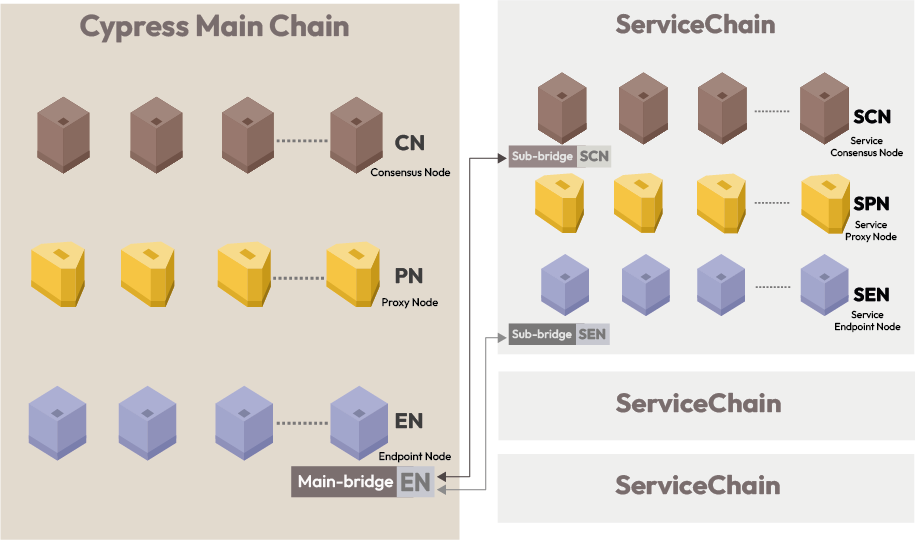
Read the Kaia Scaling Solution for more details about the ServiceChain. And the following videos will help you understand Kaia ServiceChain.
- Horizontal Scaling through Service Chain in Kaia | TXGX 2019
- High Availability Architecture of Kaia Service Chain | TXGX 2019
Download
You can get packages for SCN, SPN, and SEN in the download page.
Installation
This chapter explains the Service Chain Consensus Node (SCN) installation.
Linux Archive Distribution
The archive file for Service Chain Consensus Node has the following directory layout.
| File Name | File Description |
|---|---|
| bin/kscn | SCN executable file |
| bin/kscnd | SCN start/termination script file |
| conf/kscnd.conf | SCN configuration file |
The archive file for homi binary has the following directory layout.
| File Name | File Description |
|---|---|
| bin/homi | HOMI executable file |
The installation is the uncompression of the downloaded package.
$ tar zxf kscn-vX.X.X-XXXXX-amd64.tar.gz$ tar zxf homi-vX.X.X-XXXXX-amd64.tar.gz
RPM Distribution (RHEL/CentOS/Fedora)
You can install the downloaded RPM file with the following yum command.
$ yum install kscnd-vX.X.X.el7.x86_64.rpm$ yum install homi-vX.X.X.el7.x86_64.rpm
Installed Location
The Kaia Linux package consists of the executable binary and the configuration file structured as follows.
| File Name | Location |
|---|---|
| kscn | /usr/bin/kscn |
| kscnd.conf | /etc/kscnd/conf/kscnd.conf |
| homi | /usr/bin/homi |
Configuration
This page explains the configuration of SCNs to form a consensus network.
If you installed archive distribution, you can find the binaries and the config file in the directories you extracted the archives. Below is an example of command execution.
$ homi-darwin-amd64/bin/homi setup ...$ kscn-darwin-amd64/bin/kscnd start$ vi kscn-darwin-amd64/conf/kscnd.conf
In this tutorial, we will not always specify the full path to the command.
Creation of a Genesis File
First, you should create a genesis file and a nodekey file for your own service chain. You can create them using homi like below.
$ homi setup --gen-type local --cn-num 1 --servicechain -o ./homi-outputCreated : homi-output/keys/passwd1Created : homi-output/scripts/genesis.jsonCreated : homi-output/keys/nodekey1Created : homi-output/keys/validator1Created : homi-output/scripts/static-nodes.jsonCreated : homi-output/Kaia.jsonCreated : homi-output/Kaia_txpool.json
Below are examples of genesis file and nodekey file.
$ cat homi-output/scripts/genesis.json{ "config": { "chainId": 1000, "istanbul": { "epoch": 3600, "policy": 0, "sub": 22 }, "unitPrice": 0, "deriveShaImpl": 2, "governance": null }, "timestamp": "0x5dca0732", "extraData": "0x0000000000000000000000000000000000000000000000000000000000000000f85ad594f8690562c0839c44b17af421f7aaaa9f12dcc62bb8410000000000000000000000000000000000000000000000000000000000000000000000000000000000000000000000000000000000000000000000000000000000c0", "governanceData": null, "blockScore": "0x1", "alloc": { "f8690562c0839c44b17af421f7aaaa9f12dcc62b": { "balance": "0x2540be400" } }, "number": "0x0", "gasUsed": "0x0", "parentHash": "0x0000000000000000000000000000000000000000000000000000000000000000"}
$ cat homi-output/keys/nodekey1 0c28c77ce5c2ca9e495b860f190ed7dfe7bd5c1a2e5f816587eb4d3d9566df44
Please change the chainID in the genesis file. Use your own number to prevent a replay attack. (Do not use the same chainID with Kaia Mainnet (8217) and Kairos (1001))
If you want, you can change the pre-funded addresses by editing "alloc" in the genesis file.
(You can find more details in Genesis JSON.)
SCN Data Directory Creation
Considering the fact that the size of Kaia blockchain data keeps increasing, it is recommended to use a big enough storage.
You can create the data directory on your desired path.
In this document, we create ~/kscnd_home as a data directory.
$ mkdir -p ~/kscnd_home
Initialization of a Genesis Block
After that, you can initialize the data directory with the genesis file.
Before starting a service chain node, it is necessary to initialize the genesis block of the service chain network using kscn and genesis.json.
$ kscn init --datadir ~/kscnd_home homi-output/scripts/genesis.json WARN[11/12,10:13:58 +09] [19] Some input value of genesis.json have been set to default or changed INFO[11/12,10:13:58 +09] [18] Setting connection type nodetype=cn conntype=0 ... INFO[11/12,10:13:59 +09] [5] Using DeriveShaConcat! INFO[11/12,10:13:59 +09] [5] Writing custom genesis block INFO[11/12,10:13:59 +09] [5] Using DeriveShaConcat! INFO[11/12,10:13:59 +09] [47] Persisted trie from memory database updated nodes=1 updated nodes size=80.00B time=304.931µs gcnodes=0 gcsize=0.00B gctime=0s livenodes=1 livesize=0.00B INFO[11/12,10:13:59 +09] [19] Successfully wrote genesis state database=lightchaindata hash=0xc269669079fc8c06ac37435a563b8ed8ef273c1c835f3d823d2e586315319aa8 INFO[11/12,10:13:59 +09] [46] Database closed path=/Users/ethan/kscnd_home/klay/lightchaindata/header INFO[11/12,10:13:59 +09] [46] Database closed path=/Users/ethan/kscnd_home/klay/lightchaindata/body INFO[11/12,10:13:59 +09] [46] Database closed path=/Users/ethan/kscnd_home/klay/lightchaindata/receipts INFO[11/12,10:13:59 +09] [46] Database closed path=/Users/ethan/kscnd_home/klay/lightchaindata/statetrie/0 INFO[11/12,10:13:59 +09] [46] Database closed path=/Users/ethan/kscnd_home/klay/lightchaindata/statetrie/1 INFO[11/12,10:13:59 +09] [46] Database closed path=/Users/ethan/kscnd_home/klay/lightchaindata/statetrie/2 INFO[11/12,10:13:59 +09] [46] Database closed path=/Users/ethan/kscnd_home/klay/lightchaindata/statetrie/3 INFO[11/12,10:13:59 +09] [46] Database closed path=/Users/ethan/kscnd_home/klay/lightchaindata/txlookup INFO[11/12,10:13:59 +09] [46] Database closed path=/Users/ethan/kscnd_home/klay/lightchaindata/misc INFO[11/12,10:13:59 +09] [46] Database closed path=/Users/ethan/kscnd_home/klay/lightchaindata/bridgeservice
Install nodekey
Copy homi-output/keys/nodekey1 to the kaia directory in the SCN's data directory like below.
$ cp homi-output/keys/nodekey1 ~/kscnd_home/klay/nodekey
Configuration of the SCN
kscnd.conf is the configuration file for the SCN.
Assume that the SCN uses the default port and mounts a large-scale partition onto ~/kscnd_home.
In the default kscnd.conf file, SC_SUB_BRIDGE option is disabled and DATA_DIR is empty.
# Configuration file for the kscnd...SC_SUB_BRIDGE=0...DATA_DIR=...
You can enable SC_SUB_BRIDGE to use the Anchoring/Value transfer feature.
Also you should set the DATA_DIR like below.
# Configuration file for the kscnd...SC_SUB_BRIDGE=1...DATA_DIR=~/kscnd_home...
If you want, you can further modify other options to customize your Service Chain. Otherwise, now you can finish the configuration and you are ready to run the service chain using the default configuration.
Starting/Stopping SCN
Depending on your installation type, you can start/stop the Kaia service with the following systemctl or kscnd command.
start
## when installed from rpm distribution $ systemctl start kscnd.service## when installed using linux archive$ kscnd start
stop
## when installed from rpm distribution $ systemctl stop kscnd.service## when installed using linux archive$ kscnd stop
status
## when installed from rpm distribution $ systemctl status kscnd.service## when installed using linux archive$ kscnd status
Checking Node Status
Process Status
It is possible to check the status of SCN's process using the status commands systemctl and kscnd.
systemctl
systemctl is installed along with the RPM, and the status of SCN can be checked as follows.
$ systemctl status kscnd.service● kscnd.service - (null) Loaded: loaded (/etc/rc.d/init.d/kscnd; bad; vendor preset: disabled) Active: active (running) since Wed 2019-01-09 11:42:39 UTC; 1 months 4 days ago Docs: man:systemd-sysv-generator(8) Process: 29636 ExecStart=/etc/rc.d/init.d/kscnd start (code=exited, status=0/SUCCESS) Main PID: 29641 (kscn) CGroup: /system.slice/kscnd.service └─29641 /usr/local/bin/kscn --networkid 1000 --datadir ~/kscnd_home --port 32323 --srvtype fasthttp --metrics --prometheus --verbosity 3 --txpool.global...Jan 09 11:42:39 ip-10-11-2-101.ap-northeast-2.compute.internal systemd[1]: Starting (null)...Jan 09 11:42:39 ip-10-11-2-101.ap-northeast-2.compute.internal kscnd[29636]: Starting kscnd: [ OK ]Jan 09 11:42:39 ip-10-11-2-101.ap-northeast-2.compute.internal systemd[1]: Started (null).
You can check the current status such as Active: active (running) in the example above.
kscnd
kscnd is installed along with the package, and the status of SCN can be checked as follows.
$ kscnd statuskscnd is running
Logs
The log is stored in kscnd.out file located in the path defined in the LOG_DIR field of the kscnd.conf file. When the node works properly, you can see that each block is imported per second as follows.
Example:
$ tail -F ~/kscnd_home/logs/kscnd.out INFO[11/12,10:19:09 +09] [49] Successfully wrote mined block num=11 hash=03da06…f194b0 txs=0 INFO[11/12,10:19:09 +09] [49] Commit new mining work number=12 txs=0 elapsed=236.972µs INFO[11/12,10:19:10 +09] [24] Committed number=12 hash=470aca…be4fdf address=0xf8690562c0839C44B17AF421F7AaaA9F12dCc62b INFO[11/12,10:19:10 +09] [49] Successfully sealed new block number=12 hash=470aca…be4fdf INFO[11/12,10:19:10 +09] [49] Successfully wrote mined block num=12 hash=470aca…be4fdf txs=0 INFO[11/12,10:19:10 +09] [49] Commit new mining work number=13 txs=0 elapsed=198.221µs INFO[11/12,10:19:11 +09] [24] Committed number=13 hash=95e4a3…14e50f address=0xf8690562c0839C44B17AF421F7AaaA9F12dCc62b INFO[11/12,10:19:11 +09] [49] Successfully sealed new block number=13 hash=95e4a3…14e50f INFO[11/12,10:19:11 +09] [49] Successfully wrote mined block num=13 hash=95e4a3…14e50f txs=0 INFO[11/12,10:19:11 +09] [49] Commit new mining work number=14 txs=0 elapsed=220.004µs INFO[11/12,10:19:12 +09] [24] Committed number=14 hash=dcd2bc…b2aec0 address=0xf8690562c0839C44B17AF421F7AaaA9F12dCc62b
Queries
kscn console
Kaia provides a CLI client: kscn console. Another way of using the client is to connect to the process via IPC (inter-process communication). The IPC file kaia.ipc is located in the data directory on an SCN.
Please execute the following command and check out the result.
$ kscn attach ~/kscnd_home/kaia.ipcWelcome to the Kaia JavaScript console!instance: Kaia/vX.X.X/XXXX-XXXX/goX.X.Xat block: 11573551 (Wed, 13 Feb 2019 07:12:52 UTC) datadir: ~/kscnd_home modules: admin:1.0 debug:1.0 istanbul:1.0 klay:1.0 miner:1.0 net:1.0 personal:1.0 rpc:1.0 txpool:1.0 >
You can check the usable commands on API Document
The useful APIs to check the status of SCN:
kaia.blockNumber(to get the latest block number)net.peerCount(to get the number of the connected Kaia nodes currently)
kaia.blockNumber
You can get the latest block number to see if blocks are propagated properly.
> kaia.blockNumber11573819
net.peerCount
> net.peerCount4
The above command line returns the number of nodes that the SCN connects to except the EN in the main chain.